|
Clipping
|   |
Clipping can be used to shape your gauge, hide objects outside of it, or create special effects with your needle. Clipping hides the objects outside of the first child. NOTE: Using clipping can cause DashXL to render slower. However in some cases it may speed the rendering up, if you are clipping out a lot of the objects.
In the dashboard below, the objects are in one container. The dashboard on the right shows what it looks like when they are clipped to the first child, the ellipse. (To change the object it clips to, move the desired object up in the Object View window so that it is the first child in the container.)
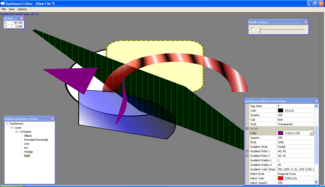
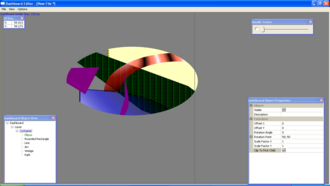
Using clipping, you can make a fill gauge, which is essentially a rotating wedge in a needle container. Here's an example of clipping in action on a fill gauge.
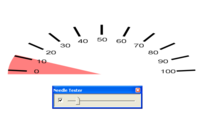
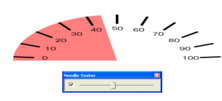
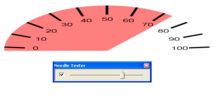
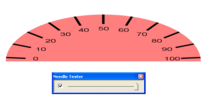
To view more information to remake this particular gauge, click here.
You can also use it on your linear needle container. Here's an example of this:
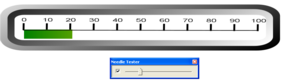
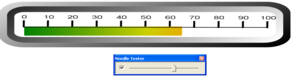
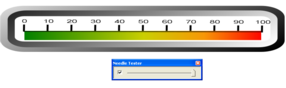
To clip to a linear needle, set your needle type (under linear needle) to clip. Then select your clip point as the place where you would like the clipping to start. In the example above, it is set to the same point as the needle's starting point. However, you can also clip from the middle. Here is an example of what this would look like:
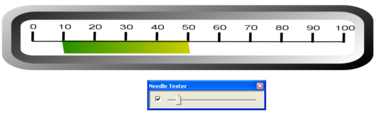
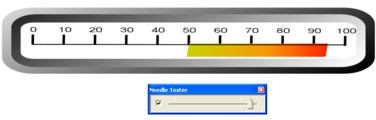
To view more information to remake this bar gauge, click here.