|
Lines
|   |
You can use a line anywhere you like on your dashboard, but they are especially useful for needles. Lines use the same Pen and Brush that many other objects use.
The line can be edited in the properties window with three different values:
|
PROPERTY REFERENCE |
|
|
Start Point |
This represents where you want the line to start. To select a start point, you can either enter in the coordinates (see coordinate plane for more information about these coordinates) or you can click the |
|
End Point |
An end point can be selected the same way as the start point mentioned above. |
|
Width |
This controls the thickness of the line. See below for more information on its customizability. |
All of these values combined can change the shape and location of the line on the dashboard.
A unique aspect of the line is that you can change the thickness of the line at any given point by entering a width list in the Line width section of the properties window, just beneath the end point box. Here are some examples of lines and their width lists:
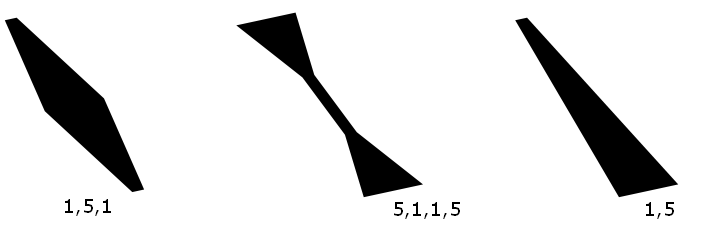
The first width value is at the start point; the last width value is at the end point. All other values in between are divided evenly along the line.